Target Instance Configuration
With Dynamics AX 2009 successfully installed on the target server, the next step is to copy the source application layer to the target instance so that the source database structure can be imposed onto the new SQL Server database ahead of data being migrated from Oracle.
On the Production application server (in this case the source application server):
- Log into Dynamics AX 2009 with Administrator level privileges and export the system configuration to a file. Copy this file to the target application server.
- Stop the AOS service.
- Copy the Dynamics application folder (e.g. E:\Program Files\Microsoft Dynamics AX) to the target application server.
- Restart the AOS service.
On the target application server
- Stop the AOS service.Make a backup copy of the Dynamics application folder (e.g. D:\Program Files\Microsoft Dynamics AX\50\Application\Appl\[INSTANCE_NAME]).
- Delete the Dynamics application folder.
- Copy the application folder from the source application server into the application directory on the target server.
- Delete the index files from the application folder (*.ahi, *.ali, *.aoi).
- Restart the AOS service (note that starting the AOS service may throw an error concerning the timeliness of the start – this can be ignored but ensure that the service does eventually start without further error).
- Access Dynamics AX 2009 and compile the application.
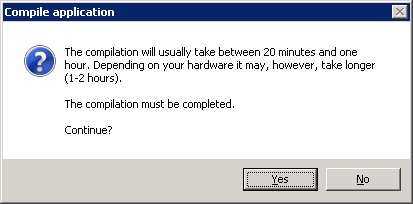
- Import the license file.
- Import the configuration file created on the source application server.
- Synchronise the database.
- It may be necessary to modify the SQLSYSTEMVARIABLES table in the target database; if an error is thrown, create a new column called RECVERSION with datatype int.

